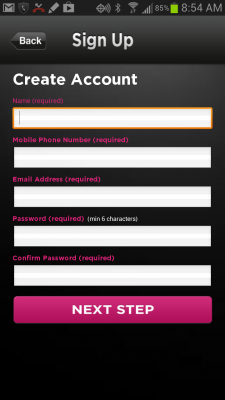The start of 2013 offers a wealth of apps for parents to help with day to day life. There are so many apps available for Android and iOS devices that just searching for the best in each category can be very time consuming for a busy parent. Here are a few apps that our MamaBear team have found can make parenting just a little bit easier. These should help with managing life around the kids, as well as monitoring and managing the kids themselves.
Best Note App for Parents
Parents on the go need a good note app just to keep track of day-to-day life. A note app needs to be fast and flexible, especially for parents with multiple children. Evernote works across multiple devices and allows parents to save audio, visual and text based notes and is extremely easy to use.
Best Grocery and List App for Parents
Specific lists may call for more than just a note app. Grocery list apps like OurGroceries can help parents save time from checking grocery stocks. It can synchronize multiple phones to let a family share a list.
For the lists that children hate the most, the ones with their chores, iRewardChart gives parents an easy way to offer incentives.
Best Activities App for Parents
In the same vein as chore apps, apps that make it easy for parents to promote schools and safe extracurricular activities are often very helpful. Overdrive lets kids tap into the local public and educational libraries. TeamSnap helps parents schedule team and group events easily while making contact with the team and team parents easier.
Best Parental Restrictions App
Setting up parental restrictions for particular device features and age appropriate content is important. For restricting phone access for children using Android phones, we recommend Kids Place. Kids Place allows the parent to choose what apps and features the child can access on the phone while disabling the rest of the phone’s functionality. This gives parents the flexibility to allow children to try different apps and options and ensures that other apps stay put. Kids place also works on a parents’ phone to allow smaller children to play games, but not accidentally dial or text out.
On an iPhone, go to settings, general and enable parental restrictions for the device features you prefer.
Best All-in-One Parenting App
We don’t mean to toot our own horn, but when it comes to child monitoring apps for parents, MamaBear is your best option. MamaBear offers child location tracking via GPS and alerts, driving alerts, and social media monitoring in one easy to understand interface. In 2013, we’re working on adding even more functionality and looking forward to GPS upgrades in many new Android phones and iPhones.
There are lots of apps to make parenting easier, some of them easier than others. These apps are all available on Android or iOS, just like MamaBear parenting app. Many of them work across multiple platforms and devices, making multi phone households more manageable.
Using these apps for parents should make 2013 a little easier with our biggest reward being happy, safe children.