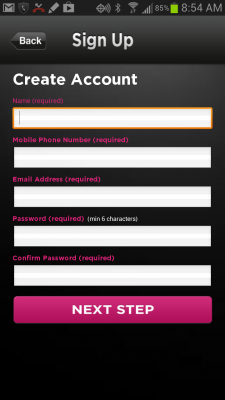When you’re looking for an option for kid tracker technology, it can often mean that you’re moving beyond what you feel is your normal range of monitoring. This can be because you’re giving your kid some added responsibility, like driving or an extended curfew. It can also mean that you’re worried about where your child is and if they’re safe. We developed the MamaBear kid tracker app to give parents an easy option, no matter what reason you need to track your kid.
So where should you look and what should you look for in a kid tracker device or app?
Searching online is usually the best tool for finding options in a kid tracker app or device. Child tracking devices and apps are still a relatively new concept and aren’t too commonly available. Search engines offer us several options for kid trackers, but a wide range of options doesn’t always mean a wide range of effective solutions when we’d like to track our children. The Google Play Store provides options like the MamaBear kid tracker app for Android powered phones. The Apple App Store provides options for iPhones and other iOS enabled devices.
For a new and growing technology like kid tracker devices and apps, the web seems like the obvious choice for both shopping and research. Popular search engines provide answers to all sorts of parenting questions, including options when it comes to tracking our kids. Search engines can provide a broad range of options for research sake, but often have so many items at such varied costs that it can be difficult to come to a decision. That’s why many parents opt to use a smartphone as a kid tracker. A smartphone is a simple solution that the child will be happy to carry on them at all times.
Smartphones work wonders for kid trackers, and that means finding apps.
The Google Play Store and the Apple App store are good places to find all sorts of parenting apps. Both app retailers offer approved apps parents can trust. MamaBear is available on both the Google Play Store and the App Store and offers several options for parents to track their kids online and in the real world. The MamaBear app is an effective solution to turn a smartphone into a parenting tool and is a great example of an app being used as a kid tracker.
No matter what your reason is for needing a kid tracker, MamaBear is there to help. Our child monitoring app has received extensive media coverage, and we’re glad to offer our app for free during our current public beta test.