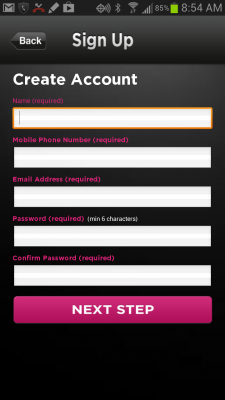The sickening tragedy in Boston has made the MamaBear app team pause and reflect on how thankful we are to go home every day to our families. It also makes us consider how vital it is for us to know where our family members are when disaster strikes. Disasters and emergency situations can evolve rapidly. When they do, standard communications simply aren’t good enough when we desperately need to check on the well-being of our loved ones.
Here are some technology pointers from a recent Wired article as well as our top tips to help communicate faster and easier when trying to locate family or share your location with family during an emergency situation:
1. Stay off the cell phone.
While calling is the obvious choice for many parents, rely on other types of communication during an emergency. The fact is calling doesn’t usually do very much good in most disaster situations. First responders need an open phone line into danger zones, and cellular service may be blacked out entirely due to interference. Calling over and over again can actively slow down rescue or relief efforts, while causing unnecessary stress as we wait.
Try to rely on a data connection and reach out through social, email or text if at all possible. Texting is almost always a better option than calling as it uses less data and can be far faster.
*But, it’s also important we remember a phone number, and teach our kids a phone number – don’t rely on saved contacts. Should you or your family get to a landline, know which number to dial by memory.
2. Conserve your battery.
- Make sure you close out unnecessary apps running in the background – games, multiple social or location apps will use battery life. Only run necessary apps when needed – texting or locator apps. Mulitple apps running in the background will undoubtedly eat up battery life.
- If you’re not firmly connected to a WiFi signal and your phone is constantly scanning for connection, turn off WiFi – reducing the constant scanning can help conserve.
- You can also change some device settings – lower the brightness of your screen and reduce time lengths of screen lock.
- Have a back-up. Use or carry a battery case and try to bring a charging cord with you as much as possible should you have access to outlets.
3. Apps are Your Friend in a Disaster.
Apps sometimes use entirely different communications protocols than standard digital options. It can be vital to teach our kids to use social media apps, and run locator apps like MamaBear during a disaster. Social media sites are monitored by thousands of users in disaster situations, and reaching out through social media apps is continuing to prove effective in a huge range of emergency and disaster situations. The MamaBear family monitoring app provides one touch options to check in with parents quickly and parents can share their location quickly with their children as well.
The MamaBear App works hard to protect our children and honor families everyday and our sense of urgency and importance becomes greater in emergency situations. Have a discussion with your family about what to do in an emergency situation and have a plan. Stay Safe.